I want to do a good job covering what I do during the day-to-day business of being an instructional designer. Today, I’d like to talk a little bit about the portals I am doing for major programs with EKU Online. When I first started working at EKU earlier this year, one of my first tasks was handling the creation of a portal for the online College of Education programs.
Apparently, as I learned previously, one of the online advisers had been requesting this portal for two years. The advisers for the program were disseminating vast amounts of information via email — I’m not talking 10 pages, I’m talking 40+ pages of vital information for students. The amount of information passed along in this manner was almost obscene. I was happy to help the online advisers with this predicament.
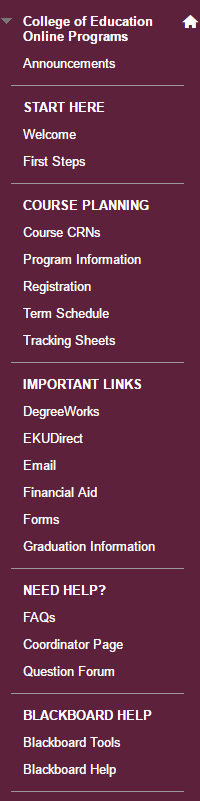
Our current LMS at EKU is Blackboard. To remedy the problem of information being passed around via email, it was decided to use a Blackboard Community to manage that information. I want to cover the development of the portal and how I assembled it. We started out with a plan, a basic outline of menu items. I basically asked them about the types of information they were sending to the students. The main categories of information related to registration (course record numbers), program plans (to help guide students to take the right courses), and general information about graduation and student services/support at EKU.
At one meeting, actually the first meeting I had with the three online program advisers, I came up with a breakthrough plan to help students access current course record numbers (CRNs) immediately. Of course, and if you know Blackboard I’m sure you can sympathize, it took a lot of time to update content items one at a time.
We’re talking about a college that is running at least 20 programs/certificates, so updating course information for all of those programs and certifications would be obscene. Not to mention, like many other colleges and universities, numbers change — A LOT. You’d almost have to have one person dedicated to upkeep. Now, keep in mind that I am not ragging on EKU — they are actually very efficient.
Obviously, from a systems perspective, it is not efficient to disseminate information so often in this manner via Blackboard unless they can be updated remotely in some way. So, I suggested something revolutionary at that initial meeting. Bottom line, I suggested using embedded Google Documents and Sheets to update information immediately within the Blackboard LMS. That way, they could update the Google Document or Sheet and automatically have it update in Blackboard without having to change content items. Heck, they don’t even have to log in to Blackboard to update items.
I also researched fallback solutions just in case Google decided to pull the plug on such activity on their servers. I have an open source solution in mind just in case. I will have to do some programming, and EKU systems will have to let me do some form of server administration, or it would not work. Fortunately, Google seems to be okay with this arrangement and I am SO thankful for that. Maybe I should write a letter of appreciation? 🙂
Anyway, I ended up implementing that plan and making individual Google sheets for each program’s or certificate’s CRNs. I made links and disseminated them to each online adviser in a PDF document. I also trained them on how to use Google Docs by making a few tutorials. (They’re hosted on EKU’s Instructional Design Center Web site.) That may be a bit of an data integrity risk, putting the links out like that, but I tested things and it seemed okay. I am keeping tabs on any security issues or revisions of Google’s office programs.
After implementing the Google Docs/Sheets solution, I got rave reviews and the online coordinators had a much easier job of putting in those CRNs for students to see immediately. We even got good comments in students emails about them being able to register for the correct courses easily. I was so happy to hear that!
Thought I’d share a menu from the portal as well, just to show how I implemented the community structure!
Thanks for reading!
Special Thanks
Dr. Barbara Shoemaker, online coordinator
Treva Macy, online coordinator
John Hepner, online coordinator
Bless all of you! It was a pleasure working with you and I could not have done this project without you!